After you schedule your exam, Pearson VUE will send a confirmation email listing your exam date, your appointment time, the address of the exam center, and directions to the exam center. Please ensure you receive this email - if you do not receive this email, you may not be scheduled. More information on scheduling can be found on the CAS page of the Pearson VUE website .
Each exam administered at a Pearson VUE testing center will now include one optional 15-minute break. The time taken during the exam break will not be counted towards the overall exam duration. Candidates can take this break at any time during the four-hour exam. After taking a break, candidates will be able to access previously answered questions. An exam break is optional. If a candidate does not take a break, the exam will still end at four hours. An additional 15 minutes of time will not be given.
During this break, candidates must leave the exam room. Candidates may use the restroom and/or access their locker for food, beverages, and medication if necessary. Candidates may also access their backup calculator during any break if needed. Candidates are not allowed to leave the premises or access a mobile phone, exam notes, study guides, or anything other than the items specifically mentioned above. Any candidate who violates this rule will not be allowed to return to their exam. All violations will be documented by the Pearson VUE proctor and subject to disciplinary action. For full information about exam breaks please familiarize yourself with the exam break FAQ.
The break is a floating break whereby candidates can raise their hand and follow the proctor's instructions. There is a "Pause Exam" button in the bottom left corner of the exam that candidates can select themselves to initiate when they want to begin their break. A pop-up will appear asking them to confirm that they want to begin the break or return to the exam. If they initiate the break, they then must raise their hand and follow the proctor's instructions to leave the exam room. There is only one break; if a candidate ends the break before the 15 minutes is over, the remainder of the break time is forfeited. The candidate may resume their exam without the proctor's involvement upon returning from their break.

For Exams 5, 6, 7, 8, and 9, there will be some questions in the spreadsheet environment that require candidates to submit their final typed response in a specific cell highlighted in yellow. While it is preferred that candidates link their final answer to this cell, candidates also have the option to manually type in their answer. For these questions, instructions will be explicitly included in the question.
Here is an example of how the instructions would look in the exam:

Here is an example of a question that does not require the answer to be input into a specific highlighted cell:

Please review the CAS Exam content outline for information regarding item types you may see on your exam.
Please review CAS Exam Item Types FAQ for information regarding item types you may see on your exam.
You can also use the "Scratch Pad" button within the Sample Items Type Demo to practice using the spreadsheet software. The Sample Item Types Demo can be found on the CAS Page of the Pearson VUE website.
Standalone Items vs. Cases
Some Exam 5, 6, 7, 8, and 9 questions will be standalone items unconnected to other items on the exam, while some questions have been formatted to utilize a case format, where a common stem is shared on the left and item questions related to that stem rotate on the right. This may cause the number of questions on the exam to appear higher than seen in prior exams, as each part of a case has its own item number as opposed to being labeled as parts a, b, c within a single item, but the actual exam length is intended to be consistent with historical exams. In either format, the information candidates need to answer the question will appear on a single screen. To familiarize yourself with how cases are presented please review the Sample Exam.
Here is an example of what a question might look like in this format. Please take note of the highlighted areas.
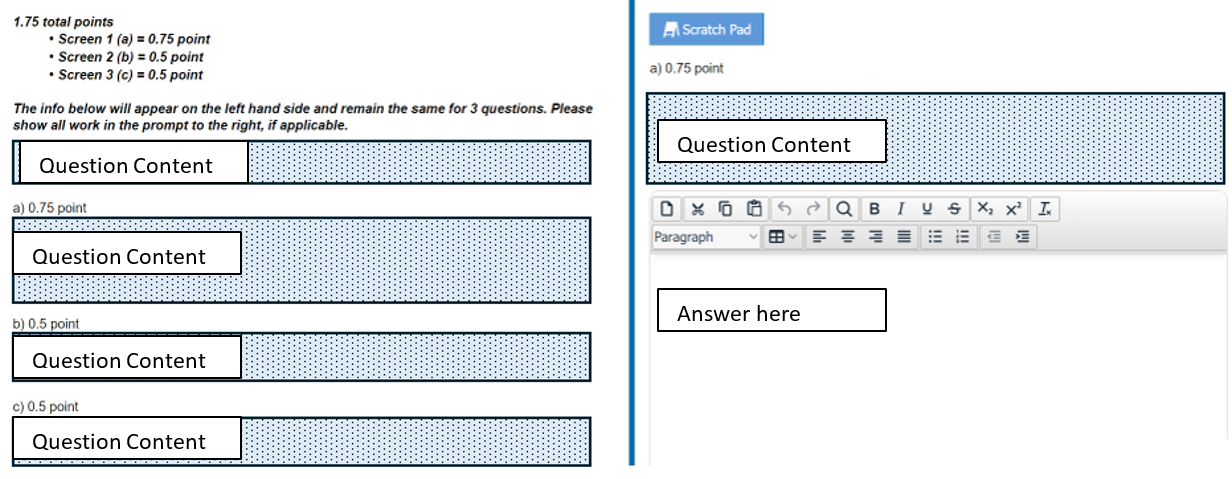
To familiarize yourself with how cases are presented please review the Sample Item Types. The Sample Items Type Demo can be found on the CAS Page of the Pearson VUE website.
A blank spreadsheet is included in the Sample Items Type Demo found on the CAS Page of the Pearson Vue website and it features a recently updated toolbar. Candidates can expect to see this spreadsheet on all CAS exams at Pearson VUE test centers. Please review the New Pearson VUE Spreadsheet Functionality for CAS Exams for more detailed information.
The purpose of the CAS Sample Items Type Demo is for candidates to prepare for the exam by reviewing previous exam material with the features and functions of the Pearson VUE Computer Based Testing environment.
The question set allows candidates to:
- practice and become familiar with Pearson VUE's computer-based testing functionality and interface.
- understand how to work in the spreadsheet format, respond to questions, and navigate between questions.
- understand how full-credit solutions could be presented, as sample solutions are included for each question.
- familiarize themselves with the essay response format.
- practice questions that utilize advanced spreadsheet functionality.
View the Sample Items Type Demo
Candidates will have access to one blank spreadsheet to use for scratch calculations over the entire exam. You can use the "Scratch Pad" button within the Sample Items Type Demo to practice using the spreadsheet software.
View the Sample Item Types Video Tutorial
You can use the "Scratch Pad" button within the Sample Item Types to practice using the spreadsheet software.
As candidates access the Sample Item Types questions and work the problems, please note the following:
- Graphing/Drawing: Candidates will not be expected to do any graphing or drawing in their responses on the exams.
- Formatting: Formatting capabilities do exist in the Pearson spreadsheet environment. As long as candidates show their work and graders are able to follow their logic, candidates are not required to format their work to be visually appealing (e.g., borders around tables).
- Functions and Formulas: In the Pearson VUE environment, typing in a formula incorrectly will result in a blank cell. Pearson's spreadsheet includes several functions. Candidates are free to use any of these functions in their responses to the questions on the exam. See the list of functions here and on the Pearson VUE/CAS website under “Related Links.” See the list of functions. Please note that function keys such as F2, F4, etc. do not operate in the Pearson Vue Environment.
Please also note that while graders are able to consider formulas entered in the Pearson VUE spreadsheets, candidates will not be required to have knowledge of specific spreadsheet formulas to receive full credit. If a particular spreadsheet function is recommended to produce a result, candidates will be given instructions for its use, or a definition of inputs and outputs. Candidates should compose responses and show all work and reasoning to maximize credit. Partial credit will be given for candidates who are able to demonstrate some understanding of the question. *
- Zooming In and Out: Candidates are able to zoom in and out in Pearson's spreadsheet by either selecting Ctrl +/- on the keyboard or by changing the viewing % on the toolbar. The spreadsheet defaults to 90%.
- Reference Items and/or Tables: Any reference items and/or tables required for the examination will be loaded directly into the Pearson environment and will be available to the candidates on the screen by the click of a button either in the bottom left corner or at the top of the question. More information on this is available in the tutorial that precedes the exam.
- F11: Pressing F11 while doing the Sample Item Types Demo will increase the screen size and more closely mimic the exam center experience.
- Maximizing workspace: Candidates may click the carrot (^) at the bottom right corner of the spreadsheet toolbar to minimize the toolbar and increase the viewable area of the spreadsheet. Click the Home tab to bring back the toolbar. Candidates may also click and drag the divider in questions with multiple parts to expand either the right- or left-hand side of the screen.
- Navigator Button: Clicking on the Navigator button in the Pearson environment will provide a list of all questions, including a topic description and point value. Candidates can use the navigator to quickly jump between questions.
- Symbols: A symbol selector has been included to allow you to insert symbols or mathematical operators that are not available on a keyboard. The symbols included in the sample questions are just a sample of possible symbols and additional symbols may be available. We do not anticipate that you will need to use these symbols very often.
- Showing Your Work: The entire spreadsheet, including all formulas used, will be sent to the graders. Candidates should make sure the responses are well-organized and easy for the graders to find and understand. Graders will NOT be able to view the contents of the Scratch Pad - the entire final response must be entered in the spreadsheet presented on the question screen.
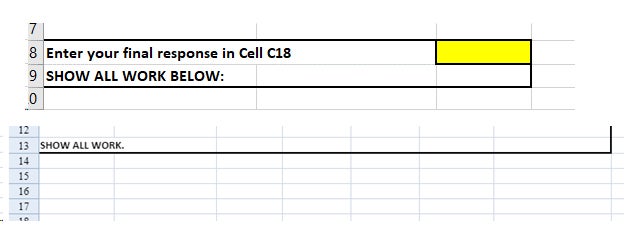
- Undo Options: If you accidentally erase part of the question, there is an option to "undo" the last several keystrokes by using the appropriate undo button in the toolbar or by pressing Ctrl-Z.There is also an option to reset the entire question, however, this will erase any part of the solution you have already typed.
- Time Limits: Candidates will have four hours to work the exam questions during the actual CAS exams unless they have an approved exam accommodation for additional time.
For point and click items on exams 5 and 8, an image is presented after a problem where the candidate must identify the correct area(s) of the image by clicking on the correct location(s) in the image. Follow the prompt on whether more than one area should be selected.
For Canadian French exams, a pop-up box with the English item counterpart is available. Candidates must answer the item in Canadian French and not in the popup box.
The Tasks in the Content Outlines are all aligned to source materials (see Domains/Tasks on Content Outline). While some Tasks might have more breath than depth, candidates should also review the Exam Cognitive Level breakdown along with the Domain weights. For information on how Content Outlines differ from syllabi, please refer to the Content Outline Informational Announcement.
Please arrive at the test center 30 minutes prior to your scheduled appointment time. This will give you adequate time to complete the necessary sign-in procedures. If you arrive more than 15 minutes late for your appointment, you may be refused admission and your exam fees will be forfeited.
You must show one government issued form of identification. The unexpired ID must contain your name exactly as it appears in your exam registration, your photo and signature. Please review the ID policy for acceptable forms of identification.
Before you may enter the testing room, you will be required to read through the candidate rules agreement. For identity verification purposes you will also be required to provide your signature, have a digital facial photo taken, and have a palm vein scan. No personal items may be taken into the testing room except a calculator. This includes all bags, books, notes, phones, writing instruments, watches and wallets. Candidates will be asked to show empty pockets and have any eyewear inspected prior to entering the testing area.
In the testing area, a laminated spiral notebook will be available to you with a fine point felt pen for scratch work. If you need additional notebooks, raise your hand and the proctor will provide you with up to two additional notebooks. Noise cancelling headphones are available at the testing center if you choose to use them.
Candidates may bring the following battery or solar-powered models of the following Texas Instruments calculators to the testing center: BA-35, BA II Plus, BA II Plus Professional, TI-30Xa, TI-30X II (IIS solar or IIB battery), TI-30XS MultiView (or XB battery).
To reschedule your exam, you must contact Pearson VUE or access your online Pearson VUE account a minimum of 48 hours prior to your appointment. Exams cannot be rescheduled less than 48 hours prior to your appointment. Failure to reschedule in time or failure to appear for your appointment will result in the forfeiture of your exam fee.
Exam slots are limited, so if you are unable to attend your exam appointment, please cancel your appointment at least 48 hours prior to the exam with Pearson VUE AND the CAS, or you will be charged a $100 administrative "no-show" fee. Please note that your exam fee will be forfeited if your appointment is canceled after the refund deadline.
To cancel your appointment 48 hours+ prior to exam and avoid “no-show” fee: Contact Pearson VUE support, or cancel via your Pearson VUE account, AND email casexams@casact.org with cancellation request and proof of Pearson VUE cancellation.
To cancel your appointment within 48 hours of exam: Contact Pearson VUE support AND email casexams@casact.org.
Should a candidate be notified that their site has closed and are within 48 hours of their scheduled exam appointment, they should first contact the CAS. Candidates who receive a site closure notice more than 48 hours before their scheduled exam should contact Pearson VUE Customer Service or login to their Pearson VUE account to reschedule.
All candidates will be required to review and agree to a Non-Disclosure Agreement (NDA) acknowledging the CAS Exam Discipline Policy at the start of their exam. This policy was last updated on February 14, 2022.
If you experience an administration irregularity (noise, technology issues, etc.) issue during your exam, please inform the Pearson VUE administrator as soon as the issue occurs. Candidates should request a Pearson VUE Case Number* to submit with grievance submissions.
Candidates may also submit a grievance with the CAS up to 5 business days after the exam, however the first course of action should be to inform the Pearson VUE administrator on-site of any issues that occur during the exam.
Please note that auto-saving does occur throughout the exam. All responses are saved immediately.
The CAS Candidate Feedback and Grievances policy outlines the process for submitting Candidate Feedback regarding suspected defective items (such as items testing material not on the syllabus or items that cannot be answered with the information provided) and provides more details on Candidate Grievances.
*Pearson VUE Case Numbers are assigned to any administration irregularity that may occur from the time a candidate checks in at the exam center to when they leave the exam center. Case Numbers are directly connected to the cited irregularity and should be included with feedback and grievances submissions to the CAS.
If you have any additional questions, please contact CAS Administrative and Customer Support at casexams@casact.org.
