The FAQ is currently being developed, and we will keep it updated with new information as we approach the launch of the new system.
General FAQ
The CAS Portal is our updated e-commerce platform and user database, offering you improved ways to register for exams and events, renew your membership, volunteer, and more. The CAS Portal will be launching in late January 2025.
The new CAS Portal is a more sophisticated, more efficient system that will better serve the needs of the CAS community. The CAS Portal will offer a cleaner, more intuitive interface, more advanced tools and better functionality to simplify your everyday interactions with the CAS.
The new CAS Portal is built by Cobalt, a software as a service system, using Microsoft Dynamics and providing advanced security and reliability. CAS selected Cobalt because they support nearly 150 organizations with their product, including the National Association of REALTORS®, The Institute of Internal Auditors, and the Society for Human Resource Management.
Once the system launches, you will notice new features based on requests we’ve heard from the CAS community – like the ability to register colleagues for events and submit and track customer service requests. In addition, you’ll notice enhanced privacy and security options, such as multi-factor authentication.
The CAS has adopted an agile approach to develop the initial release of the CAS Portal. Even with its robust set of features, we still consider the initial launch a beta version. Our focus has been on optimizing key business operations, such as exam registration, transcript access, dues payment, volunteering, certifying CE compliance, and event registration. These core functions will be available at launch, and we expect to continue refining the system in future releases based on user feedback. To ensure this beta version release goes smoothly, we are working closely with the developers to run extensive system tests to ensure that all critical functions – and those most important to you – are working as intended.
For questions or feedback, please email the Administrative and Customer Support Department at acs@casact.org.
Portal Access & Personal Profile
Please use these instructions for logging into the CAS Portal for the first time.
If you have never had a CAS Portal account, you can create one by visiting this page: https://www.casact.org/cas-has-new-user-portal and using the “Create an Account” button.
**If you are uncertain whether you have a prior account, for example, if you used a different email address, please email acs@casact.org to check before opening a new account.
Since many of our new CAS Portal users are students, after creating a new account, the system will ask you if you would like to join Student Central.
Individuals must create their own accounts to set their passwords and verify their accounts with multi-factor authentication (MFA).
To update your login email please open a case in the upper right hand of the CAS Portal by going to the Help tile,

clicking on Create
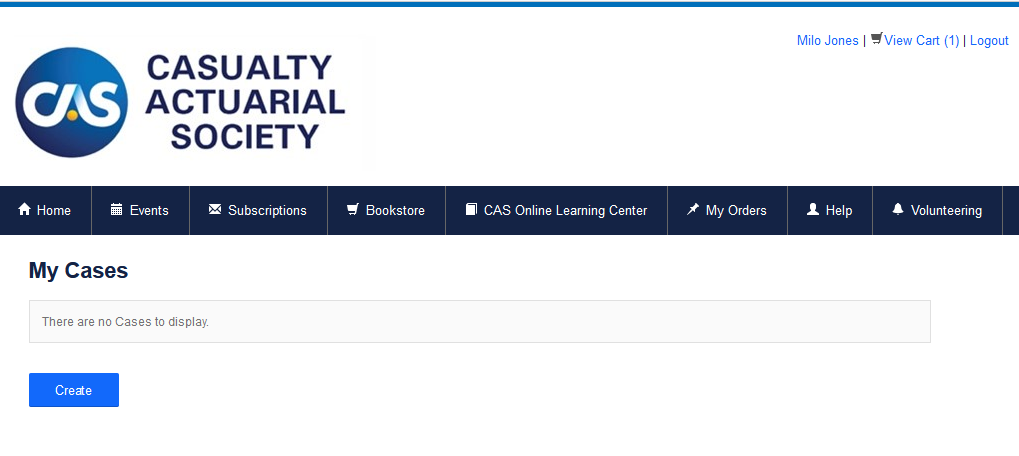
and selecting the case category Profile: Change My Primary Email for Logging In.
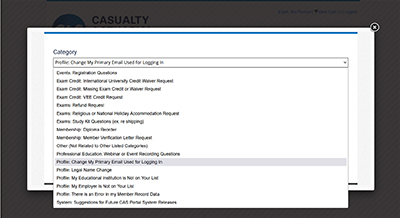
Please provide the new email in the description box and click Create again to submit the case. Login emails must be updated in the CAS Portal and UCAS by our IT Department.
Please allow up to five business days to complete the change.
CAS Associate, Fellow, and Affiliate members can select from three choices in how they are listed in the public online member directory by clicking on the dark blue Update Your Profile button on your Portal home page.
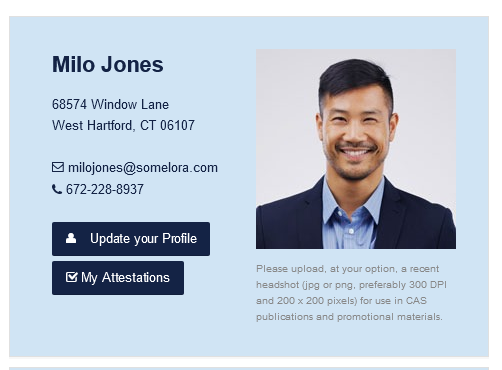
and navigating to the Directory Display Preferences in the left-hand navigation.
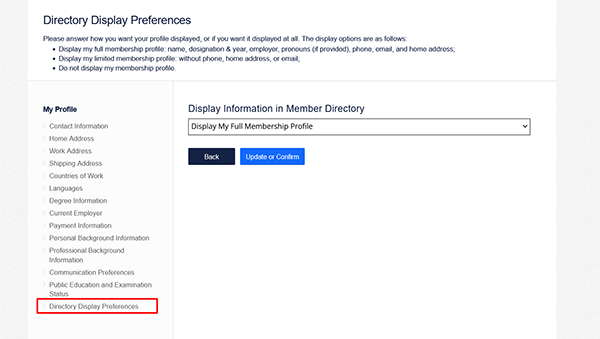
When logged in to the portal, click on the dark blue Update Your Profile button.
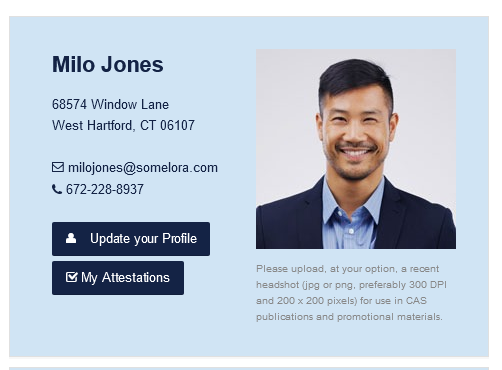
Navigate to Public Education and Examination Status and select "Yes" to hide.
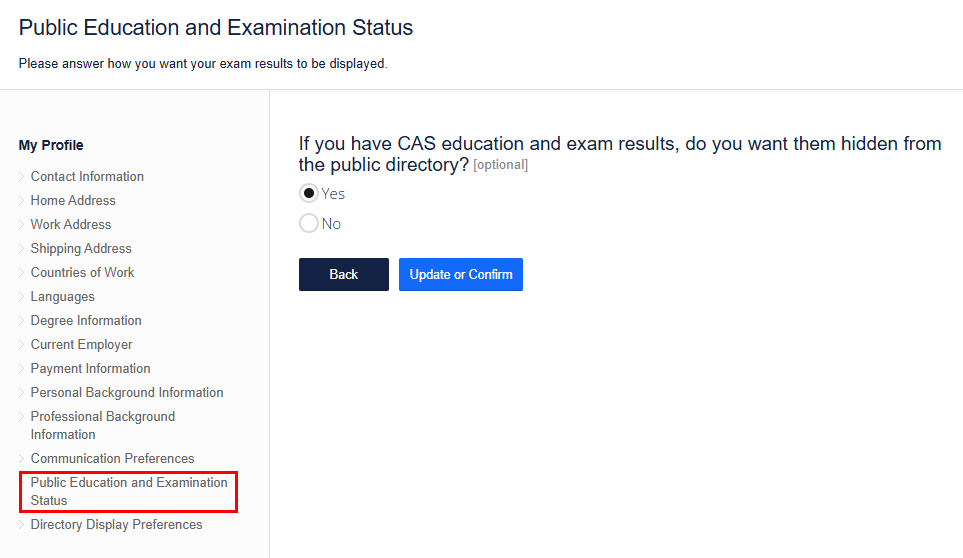
The system will prompt you to go through and update your profile if a year has passed since you last reviewed and updated it.
You can update your profile at any time by clicking on the dark blue Update Your Profile button on your Portal home page.
If you believe there is incorrect data in your profile, please open a case in the upper right hand of the CAS Portal by going to the Help tile,

clicking on Create
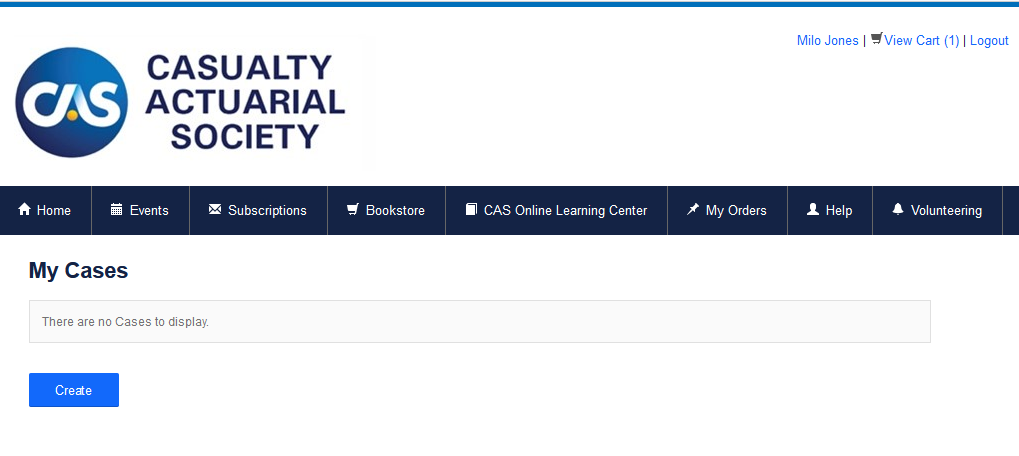
and selecting the case category Profile: There is an Error in My Member Record Data and describing the error.
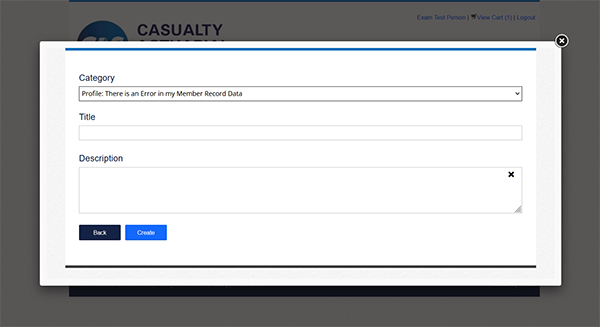
Click Create again to submit the case.
Please note that the membership renewal late fee will now take effect starting March 1, 2025.
From your Portal Profile:
- Go to “My Orders” in the upper right of the navigation bar
- To pay for an “Open Order”, select the order corresponding to your dues invoice
- Click “Pay Orders”
- To review Order History or Print a Receipt, navigate below to the Order History section.
- Click on the Order to review
- Click “Print” to print a receipt.
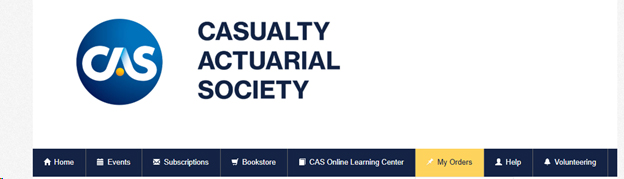
If you encounter any issues, please refer to the CAS Portal FAQ or contact the CAS Administrative and Customer Support Department at acs@casact.org. If you have questions regarding CE/attestations, please contact ce-review@casact.org.
If you did not receive your MFA code to your email please check your spam or junk folder or contact your company’s IT department and ask them to safelist this address: account-security-noreply@accountprotection.microsoft.com.
Admissions
To register for an exam, go to the bottom right-hand side of the CAS Portal, under Administrations,
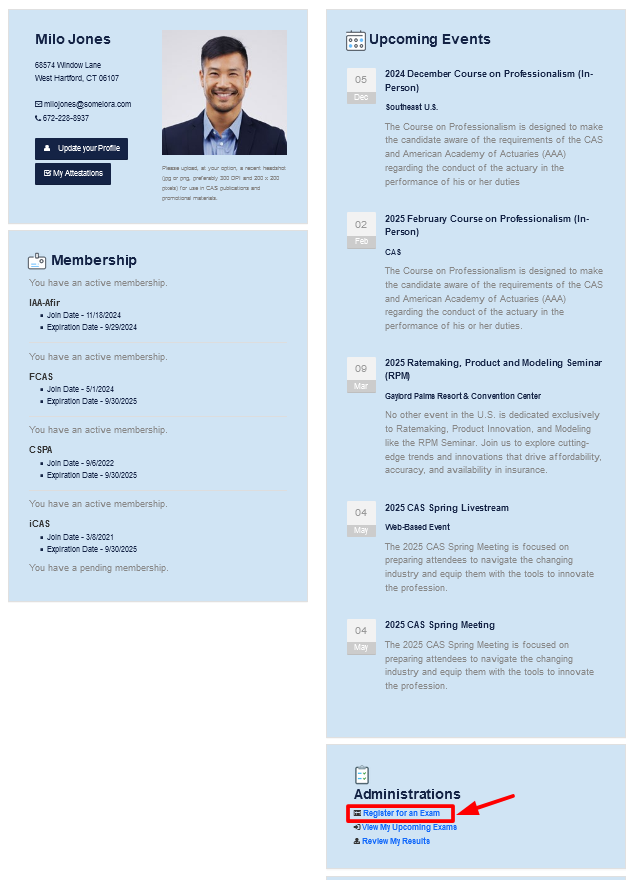
and click Register for an Exam,
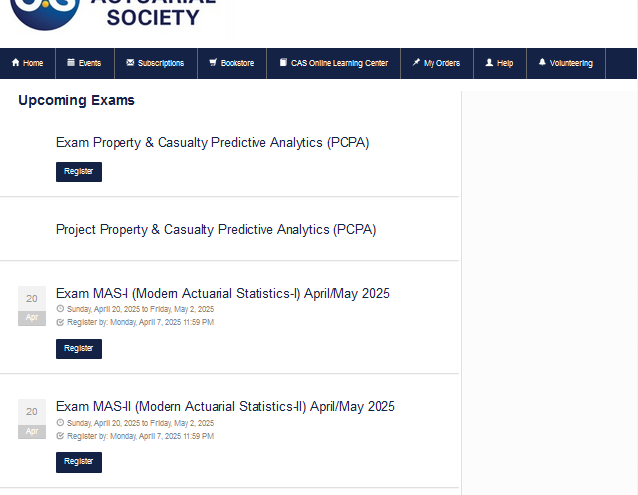
Select your exam from the list, being careful to select the correct language and designated exam window,
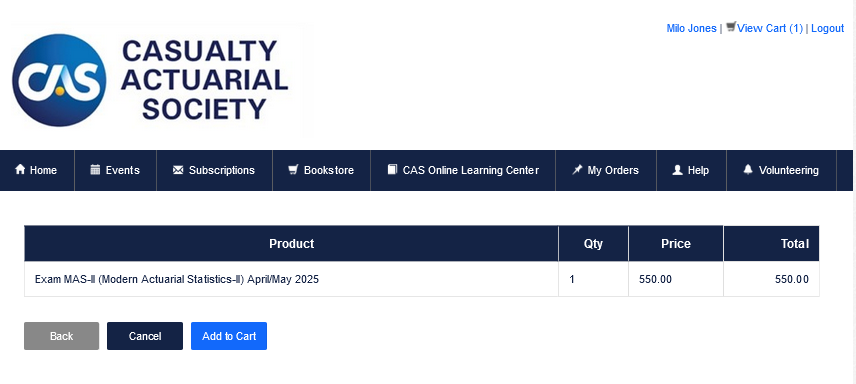
click the Register button and follow the instructions to add the exam to your cart and checkout.
If your registration has been completed correctly, you will receive an email confirmation from CAS and your Authorization to Test email from Pearson Vue within 5 business days
Please use these instructions.
When registering for an exam, you will be asked at the start of the process if you require exam accommodations for a disability or medical condition. If you select Yes, you will be prompted to select your requested accommodations and provide more information, such as medical documentation. Please note that all candidates will be asked to submit their request and documentation when registering for the first time with the new AMS, regardless of past accommodations granted. If you are unable to provide documentation, please contact accommodations@casact.org.
Requesting an accommodation will open a case for CAS staff to review. You will be able to schedule your exam after your request has been reviewed. For more information regarding exam accommodations and documentation requirements, please visit the CAS Exam Accommodations webpage.
The CAS provides extensions of up to 4 days at the end of the exam window depending on the number of days during the exam window that fall on a holiday. If you would like to request an exam window extension due to a religious or national holiday, after you have registered for your exam, please open a case in the upper right hand of the CAS Portal by going to the Help tile,

clicking on Create
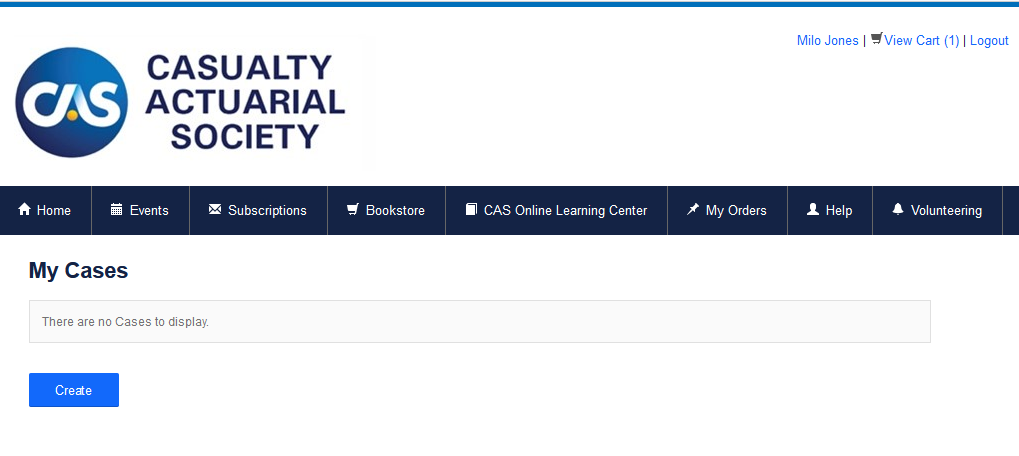
and selecting the case category Exams: Religious or National Holiday Accommodation Request.
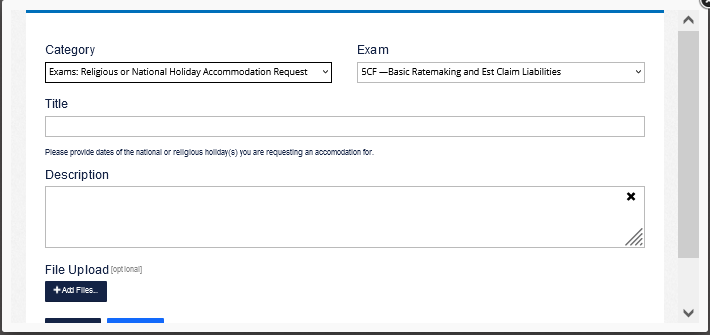
Complete the rest of the form and Click Create again to submit the case.
If you qualify for the CAS assistance qualified country exam discount program you can access the coupon to use during exam registration and for purchasing study materials by completing the online form.
Please visit https://www.casact.org/exams-admissions/exams/exam-fees/exam-fee-discount-programs for more details on this program and the link to access the coupon.
CAS Student Central members are eligible to receive a 50% on CAS Data & Insurance Series Courses (CAS DISCs). Additionally, full-time students are eligible for a 20% discount on CAS exams MAS-I through Exam 9.
For more information, including links to the discount forms, please visit https://www.casstudentcentral.org/cas-data-insurance-series-course-discount/.
In order to cancel your exam and receive a partial refund if eligible you must first cancel your exam sitting with Pearson Vue, save the confirmation from Pearson Vue, and open a case in the upper right hand of the CAS Portal by going to the Help tile,

clicking on Create
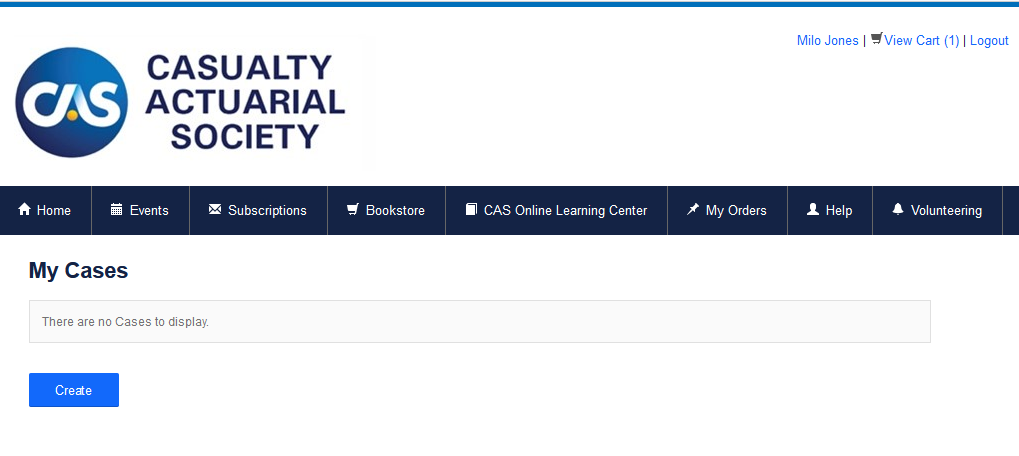
and selecting the case category Exams: Refund Request.
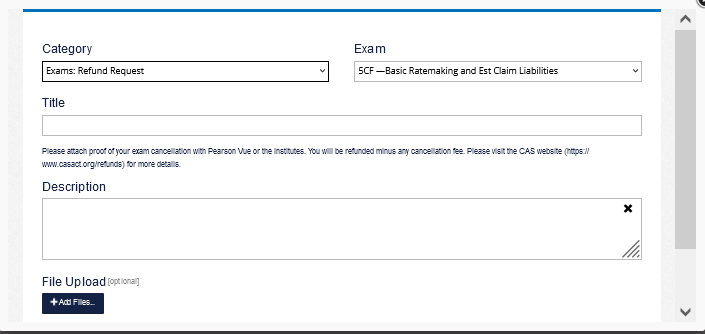
Complete the rest of the form, including a copy of your cancellation documentation from Pearson Vue and Click Create again to submit the case.
Due to the switch to a new software system, your transcript may look slightly different than it did in our previous system. Please know that same information is provided on the new transcript. Please see our graphic for an example.
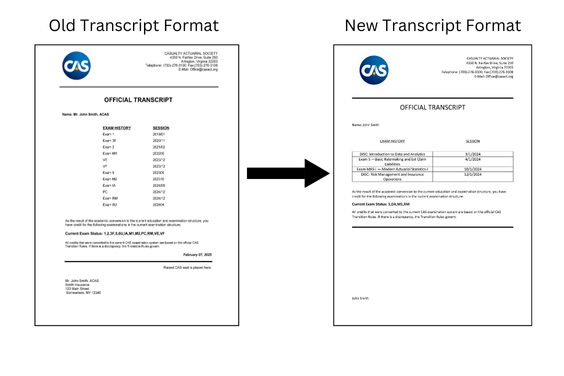
To apply for membership, go to the bottom left-hand side of the CAS Portal under Membership and click on the membership you would like to apply for to complete the application. Please note while your application is under review you cannot purchase or register for any other CAS events, meetings, webinars, or exams. Applications are reviewed within five business days.
To purchase study materials, navigate to the Bookstore in the center of the top navigation bar on the portal home page.
If you would like to request a credit for VEE, missing exam credits, or an exam waiver please open a case in the upper right hand of the CAS Portal by going to the Help tile,

clicking on Create
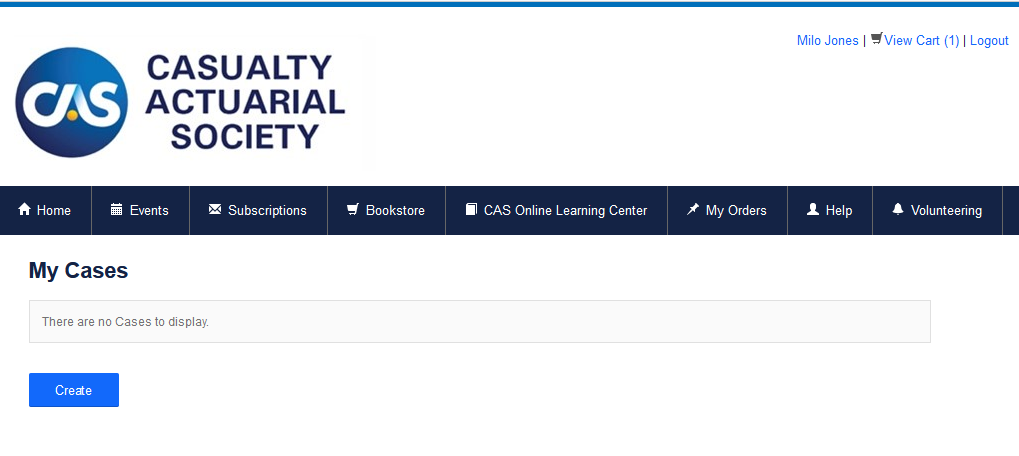
and selecting the case category that most closely matches your request:
Exam Credit: VEE Credit Request
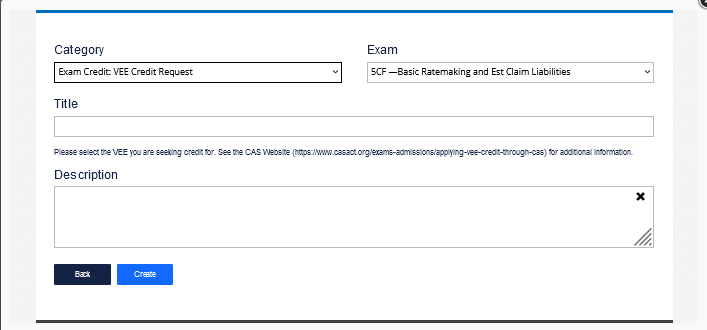
Exam Credit: Missing Exam Credit or Waiver Request
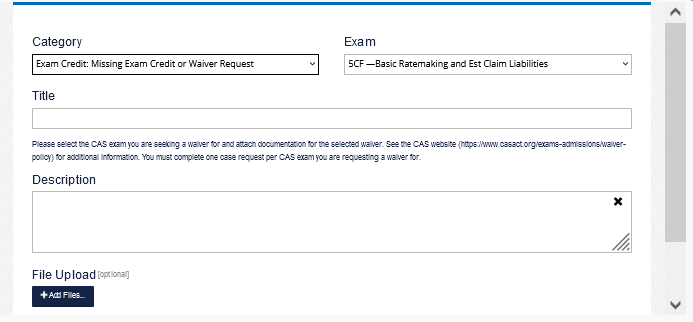
Exam Credit: International University Credit Waiver Request
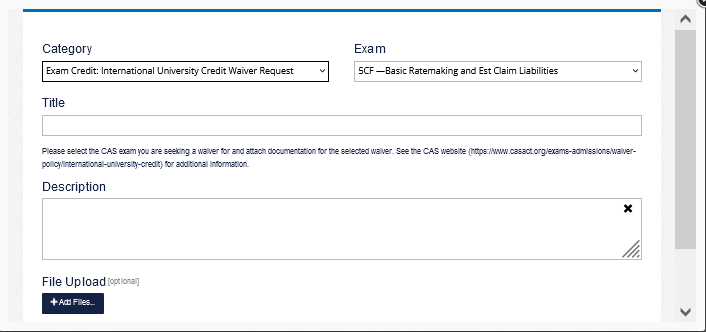
Continuing Education
If you are a CAS member required to attest to continuing education compliance you can do so by clicking on My Attestations button in the upper right of your profile, under your name and the Update Your Profile button.
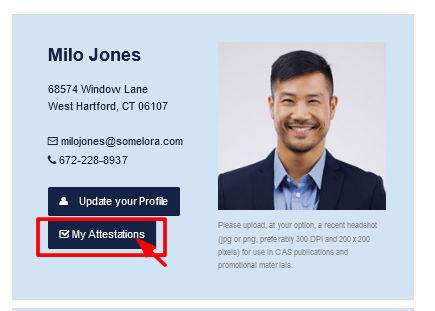
Go to the bottom of the page and click the “Add” button
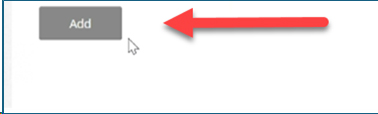
From the drop-down menus, select the compliance statement that applies to you.
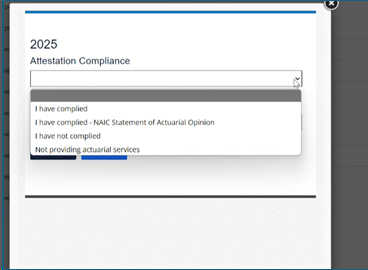
From the next drop-down menu, select the attestation method that applies to you.
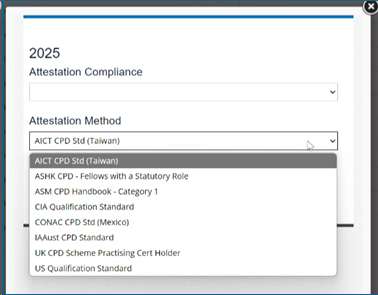
CAS Events
From the CAS Portal you can find upcoming webinars if you hover over the Events Tab and it will list Upcoming Webinars above Upcoming Meetings.
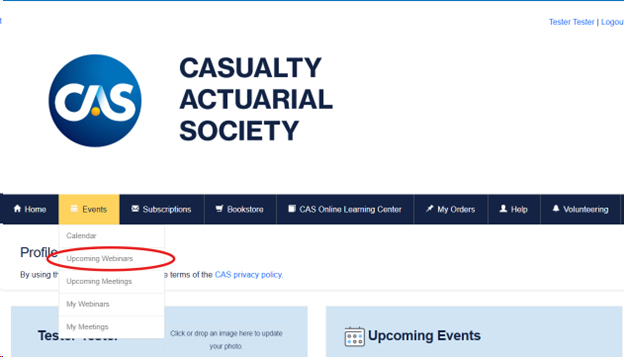
Alternatively, you can go directly to the CAS Online Learning Center’s live webinars page: https://www.pathlms.com/cas/events#live-events-content
To register for an upcoming CAS event, you can either click on the event on the right side of the portal home page where it says Upcoming Events
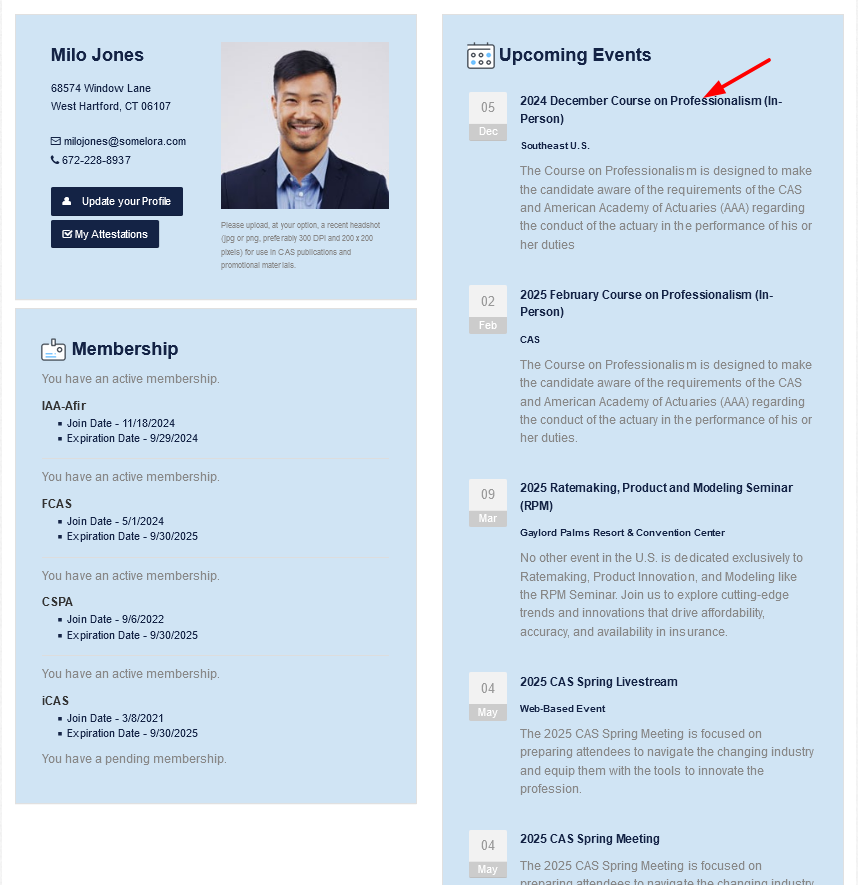
or navigate Events in the top-level navigation bar next to the home button.
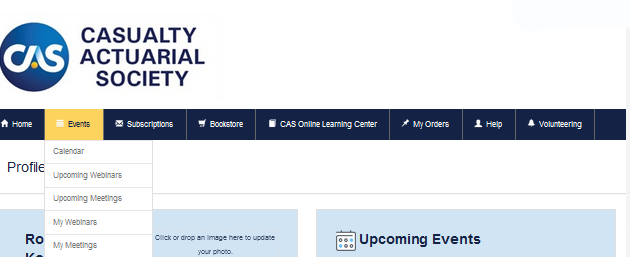
When registering for a CAS Meeting (Annual, Spring, RPM, CLRS, or Reinsurance) you will be asked whether you are registering only yourself, yourself and others, or only others. After you finish registering the first attendee (yourself if you select myself and others), you will be prompted to Add Attendee to add others to your order.
Volunteering
To see which volunteer groups you are currently affiliated with go to the top navigation button on the right Volunteering and down to the My Volunteer Groups Tab.
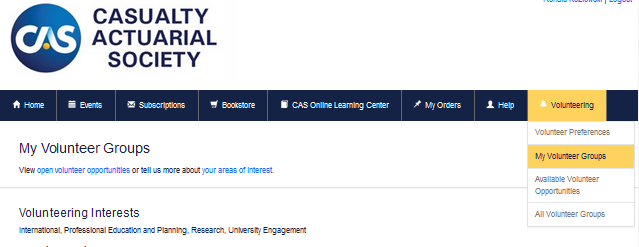
If you are no longer able to participate in a volunteer group, you can resign from it using the Manage Volunteer Membership hyperlink to the right of the specific volunteer group.
Throughout the year when volunteer groups are recruiting members you can see which groups have openings by navigating to the upper righthand navigation bar item Volunteering and down to Available Volunteer Opportunities.
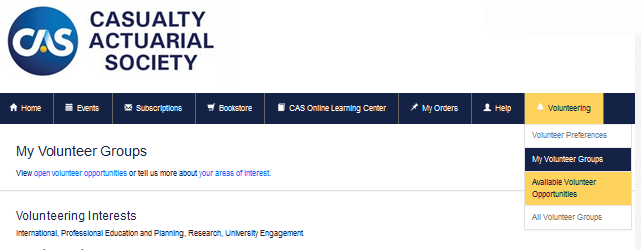
To express interest in joining a particular group click I’m interested in joining
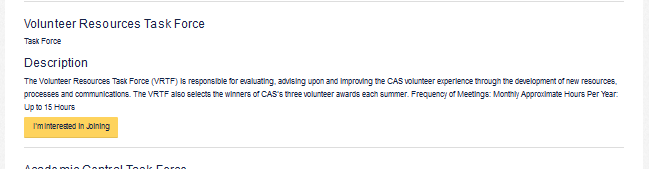
and then Submit on the next screen.
Last updated 02/20/25
